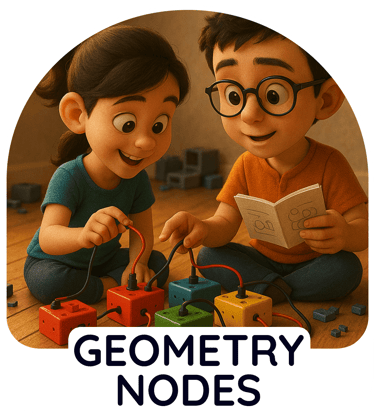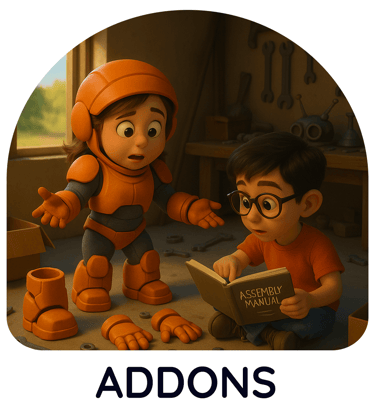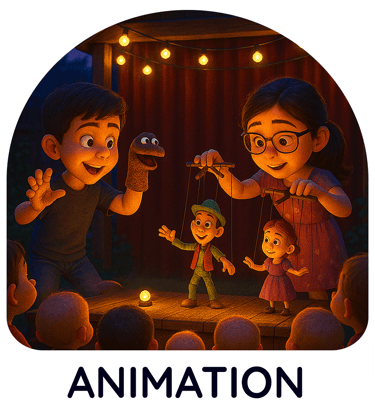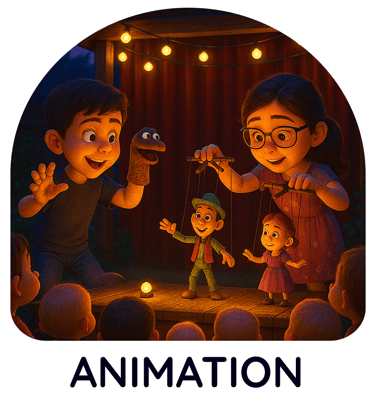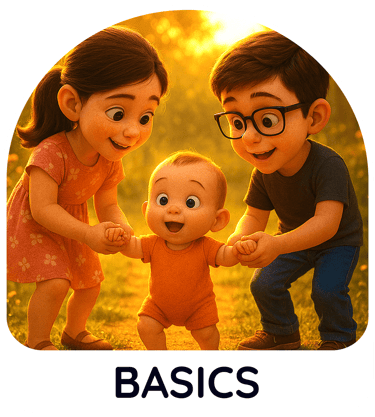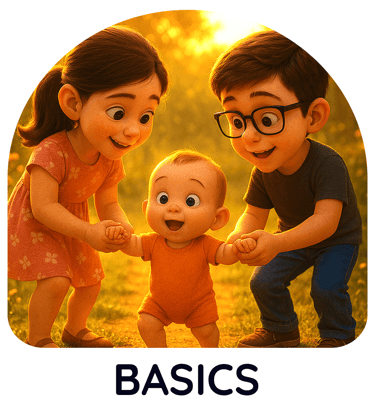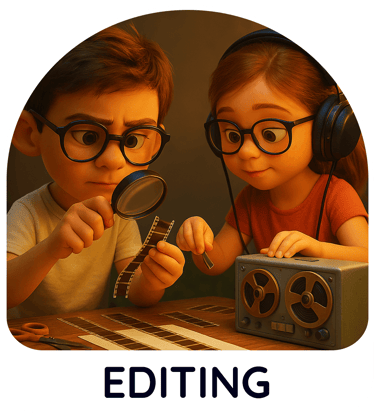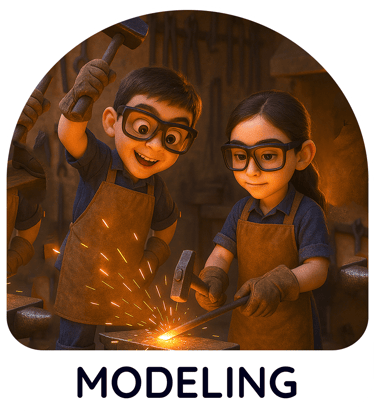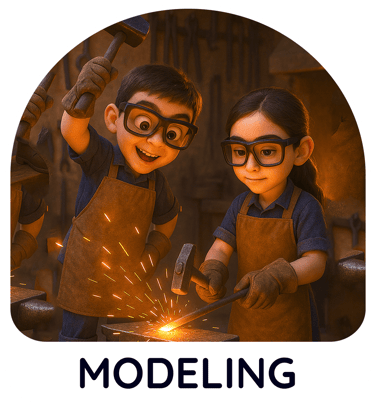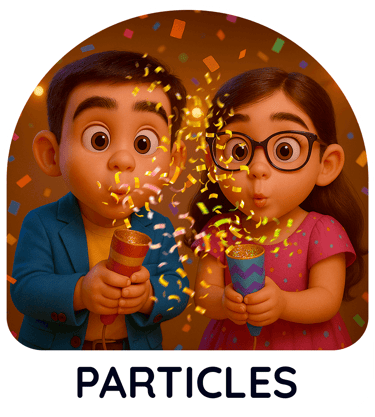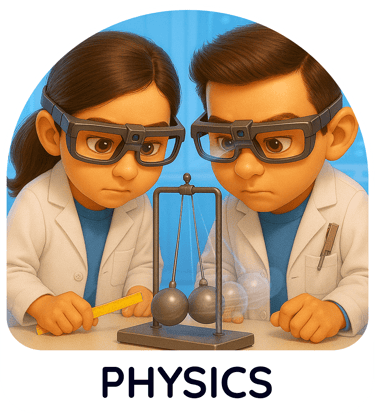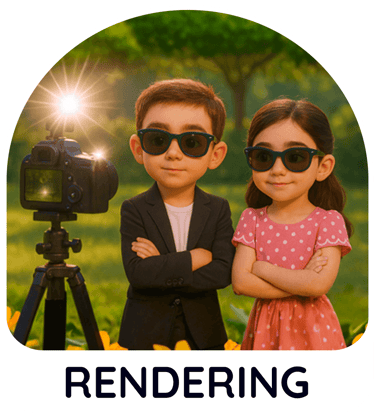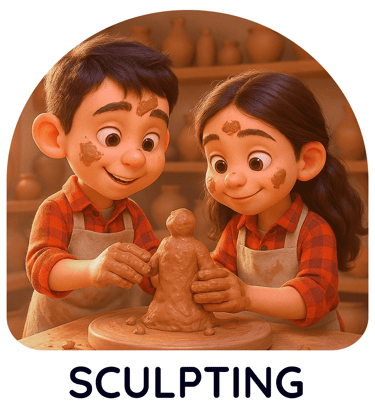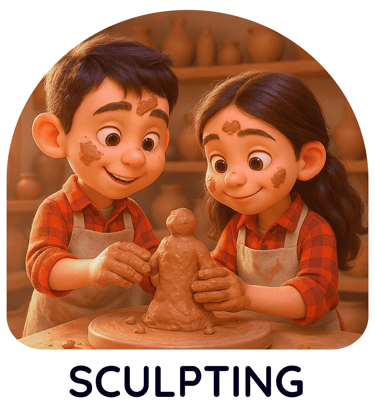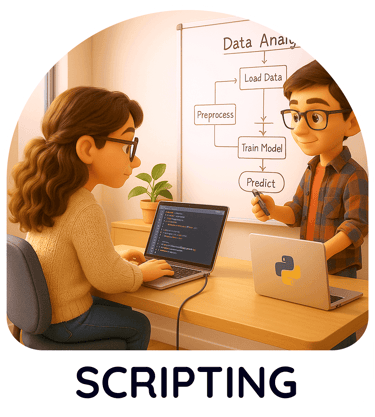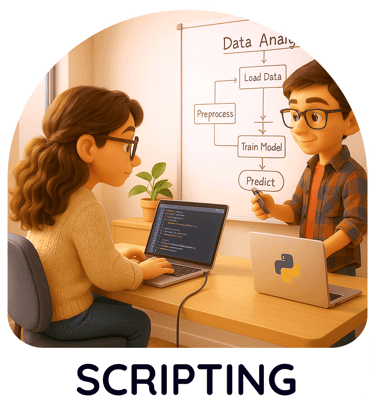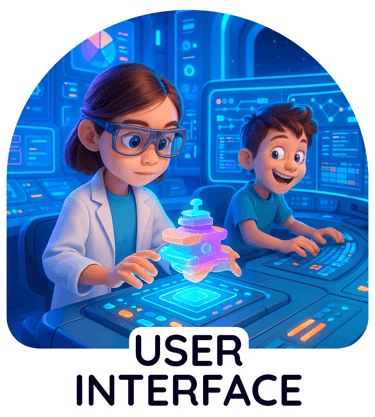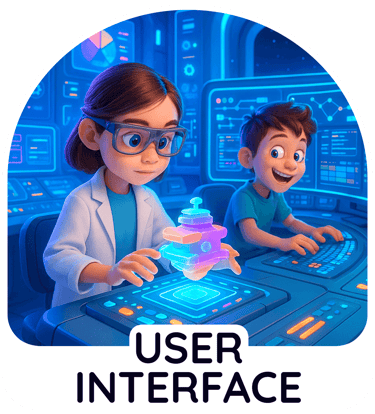User Interface in Blender,
this will make you prosper
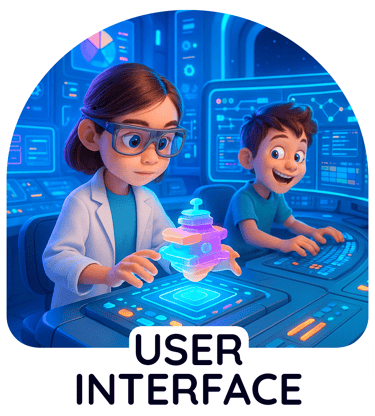
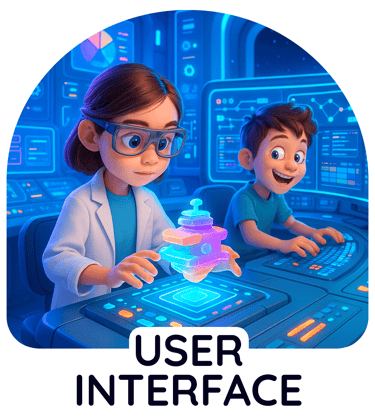
Navigate with Ease:
Understanding Blender's User Interface
Embark on your Blender journey by familiarizing yourself with its adaptable and efficient User Interface (UI).
While initially appearing complex, Blender's UI is designed for customization and workflow optimization,
allowing you to tailor the workspace to your specific needs and preferences. Understanding its core elements is the
first step towards a smooth and productive 3D creation experience.
Discover the fundamental layout, which typically includes the 3D Viewport for interacting with your scene,
the Outliner for managing scene data, the Properties editor for adjusting object and tool settings, the Timeline for animation,
and various other editors depending on your current task (e.g., Shader Editor, UV Editor). Learn how to navigate these editors,
zoom, pan, and rotate your view in the 3D Viewport, and efficiently manage your workspace.
Master the art of workspace customization. Blender allows you to split and join editor windows, rearrange their layout,
and create custom workspaces tailored to specific tasks like modeling, sculpting, animation, or rendering.
This flexibility enables you to optimize your screen real estate and keep frequently used tools readily accessible.
Explore the power of shortcuts and hotkeys. Blender relies heavily on keyboard shortcuts for efficient operation.
Learn the most common shortcuts for navigation, object manipulation, and tool access to significantly speed up your workflow.
You can also customize shortcuts to match your personal preferences.
Understand the context-sensitive nature of Blender's interface. The available tools and options often change depending on the selected object,
active mode (e.g., Edit Mode, Sculpt Mode), and the currently active editor. Pay attention to the header bars and tool panels
within each editor to discover relevant options.
Leverage Blender's theming capabilities to personalize the visual appearance of the interface. Adjust colors, fonts,
and other visual elements to create a comfortable and visually appealing working environment.
Numerous pre-made themes are available, and you can also create your own.
Take advantage of Blender's interactive tutorials and tooltips. Hovering your mouse over buttons and
interface elements often displays helpful information about their function.
Blender also offers built-in tutorials to guide you through various workflows and features.
Navigating Blender's User Interface effectively is crucial for a positive and productive learning experience.
By understanding its layout, customization options, shortcuts, and context-sensitive nature,
you can gain control over the software and focus on your creative endeavors.
Embrace the flexibility of the UI and tailor it to become your ultimate 3D creation hub.
© Copyright 2024 Pranay Vaidya.
All rights reserved.